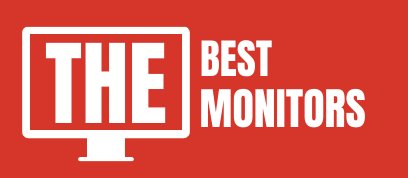In today’s increasingly remote work environment, having a comfortable and efficient home office setup is crucial.
One of the most important aspects of this setup is your monitor.
Choosing the perfect monitor can significantly impact your productivity, comfort, and overall work experience.
In this article, we will guide you on how to choose the perfect monitor for your home office setup by discussing essential factors such as resolution, size, connectivity, and eye health features.
How to Choose the Perfect Monitor for Your Home Office Setup: The Basics
Resolution: Clarity and Detail
Resolution is the number of pixels displayed on the screen and is a critical factor to consider when selecting a portable monitor for your home based office setup.
Higher resolution monitors offer more detail and clearer images.
When comparing resolutions, you may come across terms like WQHD vs QHD, 1080p vs 1440p, and 2K vs 4K.
It’s essential to understand the differences between these resolutions to make an informed decision.
Size: Bigger Isn’t Always Better
Monitor size is another crucial factor to consider when choosing the perfect monitor for your home office setup.
There are various sizes to choose from that have different image quality settings, such as 24 vs 27-inch and 27 vs 32-inch monitors. You need to choose a screen size as per your need and requirement.
Consider your available desk space, viewing distance, and the type of work you do when selecting the right size.
For instance, if you work with spreadsheets or programming, you might want to consider the best monitor size for office work or even best vertical monitors.
Panel Type: Quality and Performance
The panel type of a monitor affects its color accuracy, viewing angles, and response time.
Common panel types include LCD, LED, and IPS.
Each panel type has its advantages and disadvantages, so consider your specific needs when choosing a monitor.
Eye Health Features
Spending long hours working on a computer can lead to eye strain and discomfort.
It’s essential to choose a monitor with features designed to minimize eye strain.
Look for monitors with low blue light filters and flicker-free technology, as these can help reduce eye strain.
You can find more information on monitors for eye health and low blue light monitors on our website.
Connectivity Options
Consider the connectivity options available on your monitor, as this will determine how easily you can connect your devices.
Common connectivity options include HDMI, DisplayPort, USB-C, and VGA.
Make sure the monitor you choose is compatible with your computer or other devices.
You can learn more about connecting different devices to your monitor in articles like how to connect DisplayPort to HDMI and using a laptop as a monitor for Xbox.
Budget and Price Range
Setting a budget for your home-based office monitor is essential.
Monitors come in various price ranges, and it’s crucial to find one that offers the best value for your money.
For instance, you can find best monitors under $100, best monitor under $300, or best monitor under $500, depending on your budget.

Additional Features
Refresh Rate and Response Time
If you occasionally use your computer monitor office setup for gaming, consider the refresh rate and response time of your monitor.
Higher refresh rates and lower response times contribute to smoother gaming experiences.
You can learn more about this in articles like 1ms vs 5ms and 60Hz vs 144Hz vs 240Hz.
Built-in Speakers
If you prefer not to use external speakers, consider a monitor with built-in speakers.
You can find a list of the best monitors with speakers on our website.
Ergonomics and Adjustability
An adjustable monitor stand allows you to achieve a comfortable viewing angle and helps reduce neck and eye strain.
Look for monitors with height, tilt, swivel, and pivot adjustments for maximum comfort.
Ultrawide vs. Dual Monitors
An ultrawide monitor or dual monitor setup can increase productivity by providing more screen real estate.
Consider the pros and cons of ultrawide vs. dual monitors before making a decision.
Popular Monitor Brands
There are numerous monitor brands available on the market. Some popular brands include LG, Samsung, Dell, ASUS, and MSI.
You can find comparisons like LG vs. Samsung monitor to help you choose the best brand for your needs.
FAQs
How to Choose the Perfect Monitor for Your Home Office Setup?
Consider factors like resolution, size, panel type, eye health features, connectivity options, budget, and additional features when choosing the perfect monitor for multiple display setups or for your home based office setup.
How does monitor resolution affect my work?
Higher resolution monitors offer clearer images and more detail, which can improve your work experience, especially when working with graphics, spreadsheets, or programming.
Are curved monitors better for home office setups?
Curved monitors can provide an immersive viewing experience and reduce eye strain. These are perfect for a variety of users including pc gamers.
However, they might not be suitable for everyone, as they can be more expensive and may require more desk space.
How important is the refresh rate for home-based office monitors?
For typical office tasks, a standard 60Hz refresh rate is sufficient.
However, if you also use your home office setup for gaming, a higher refresh rate is recommended for smoother gameplay.
How can I calibrate my monitor for the best color accuracy?
You can use the monitor’s built-in settings, or you can use a hardware colorimeter and software for more accurate calibration.
Read our guide on how to calibrate your monitor for more information.
What factors should I consider when selecting a monitor for my home office setup?
When choosing a monitor for your home-based office, it is important to take into account various factors to ensure the best fit. These include the size of the screen, the quality of the displayed images, the aspect ratio, the contrast ratio, and the color gamut. Additionally, consider the available connectivity options, such as a USB-C port, and assess whether a portable or any ultrawide monitor is necessary for multi-monitor configurations.
Can gaming monitors be used for office work and video editing?
Gaming monitors can indeed serve as suitable options for office work and editing tasks, especially if they offer features like fast refresh rates and adaptive sync technologies such as AMD FreeSync or NVIDIA G-Sync. However, it is recommended to prioritize monitors that offer accurate color reproduction and a wide color gamut when engaging in professional video editing activities.
Is an ultrawide monitor a beneficial choice for a home office setup?
Incorporating some best monitors into your home office setup can prove advantageous, particularly if you require a larger screen to handle multitasking or to work with multiple documents side by side. Ultrawide monitors offer a wide viewing angle and ample horizontal workspace, which can significantly enhance productivity and elevate the overall viewing experience.
What are the benefits of monitors equipped with USB-C ports?
Monitors equipped with USB-C ports provide several advantages, including the convenience of a single cable solution for power delivery, data transfer, and video signal transmission. This streamlined connectivity is especially beneficial for modern laptops that support USB-C. Additionally, USB-C monitors often support features like daisy-chaining and act as USB hubs, enabling you to connect and charge multiple devices simultaneously.
Conclusion
Choosing the perfect monitor for your home office setup can significantly impact your productivity and comfort.
By considering factors like resolution, size, panel type, eye health features, connectivity options, budget, and additional features, you can find the ideal monitor that meets your specific needs.
Don’t forget to explore popular monitor brands and compare their offerings to ensure you’re getting the best value for your money.
By following this comprehensive guide, you’ll be well on your way to creating a comfortable, efficient, and productive home office environment.