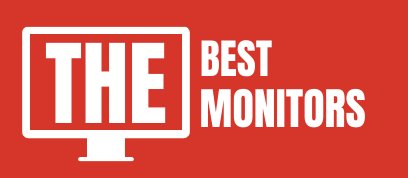If you also asked yourself – Can I Use Laptop As A Monitor For Xbox? So you came to the right place
If you do not have a television at home and you want to enjoy your Xbox Games, you do not need to worry.
You can still use your Xbox with a laptop for playing games.
Using your Windows laptop screen as a monitor for your Xbox is a very easy process.
In this guide, we will help you find out how to connect your laptop to your Xbox.
Meanwhile, if you are planning to purchase a new gaming monitor for your setup, then check out our recommended article on cheap 144hz monitors and the best monitors under $300.

Why use a laptop as a monitor for your Xbox to Play Games?
one of the reasons why one would want to Use a Laptop As A Monitor For Xbox is, Sometimes, the TV set might be occupied by anyone or there is no TV set at your place so, you might consider using a laptop in place of a television.
The other reason could be that laptops are lightweight and easily portable while television sets are not portable.
So, it is not always possible that you to get access to the TV set.
In such situations, if you want to use your Xbox console, you can consider connecting it to your laptop.
What are the ways to use your laptop as a monitor for your Xbox?
There are several methods ranging from HDMI connections to wireless connections to connect your laptop with your Xbox.
Here we have described in detail how to connect using various methods.

1. Using an HDMI connection
We have provided a stepwise method to connect your laptop using HDMI connections to play Xbox games.
HDMI is a cable including an HDMI Output port and HDMI Input port that helps you in transmitting audio and videos from one device to another.
Follow the instructions given below to make the connection using HDMI.
- Plugin both your laptop as well as Xbox.
- Close all the programs running on your laptop.
- Connect the HDMI port (output) to your Xbox.
- Connect the other end of the HDMI cable i.e., HDMI port (input) to your laptop.
- Now switch on your Xbox.
- The connection has been made. You can finish up the settings like resolutions or frame rates etc from the dashboard.
You can now enjoy your Xbox with the laptop as your monitor.
2. Using a Wi-Fi
You can also complete the connection with the help of wireless connections.
This can be done with a Wi-Fi connection.
Windows 10 should be pre-installed on your laptop.
Also, download the Xbox One App before you make the connection between the devices.
Along with it download the DirectX 1 app.
Both the apps are easily available on the Windows Store.
Here is how to use Wi-Fi to connect the Xbox to your laptop screen.
- Connect your Xbox and your laptop to the same Wi-Fi router. It is preferred that you use a modem.
- Click on the Sharing option on your laptop.
- Then, select on allow alternative users to connect option.
- Select Settings in the Xbox app.
- Now choose the Xbox device name from the list of connections available on the app.
- Select the ‘Stream’ option.
- Now the laptop will be connected to your Xbox via Wi-Fi. You could also find that the images or audios start appearing from your Xbox.
How to start streaming the game using Xbox One App?
Some users find it tricky how to stream the game using Xbox One App. Below are the stepwise instructions provided to make your gaming journey easy.
- Open the Xbox One App that is installed on your laptop.
- Select the Device Connection option under the Settings menu of xbox app.
- Now select on “Allow streaming to other devices” option.
- Now the connection has been made. You can enjoy the game on your laptop.
You must also ensure that both the devices are connected with the same Wi-Fi connection.
What are the drawbacks of using your laptop as a monitor for your Xbox?
If you are considering connecting your Xbox with a laptop instead of a television monitor, you should also know one and the only drawback.
The visual quality is not as good in the case of laptops as compared to a television monitor.
Hence, if you are considering playing with your Xbox just for enjoyment, then connecting it with your laptop is a good idea.
For high-resolution gaming, this idea will not be so useful.
Conclusion – Use My Laptop As A Monitor For My Xbox
In this guide, we have explained in-depth how to use your laptop as a monitor for your Xbox.
We hope that at the end of this article, you are easily able to connect the laptop to your Xbox through Wi-fi and Xbox app or HDMI cable.