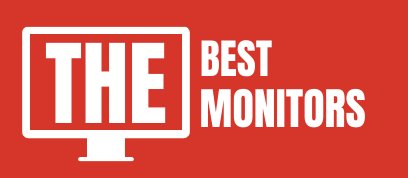If you own a Nintendo switch and were wondering how to connect Nintendo Switch to monitor, then you are on the right page.
Connecting the Nintendo switch to your television is very easy, But you must wait for your girlfriend to complete her favorite Netflix show before you can play Nintendo games on the TV.
But, this is not going to happen if you connect your Nintendo Switch to your computer monitor.
Most people think that Nintendo does not support PC monitors. But the answer is YES. You can connect the Nintendo Switch to your computer monitor.
And, here in this article, I am going to share exactly how.
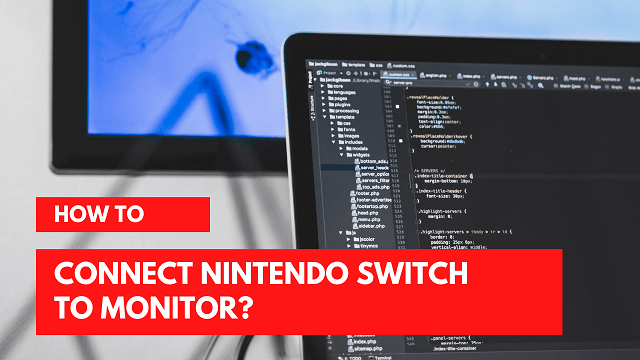
How To Connect Nintendo Switch To Monitor?
You can connect the Nintendo Switch to your PC monitor by using the Nintendo Switch dock.
The switch dock allows you to connect the Nintendo Switch to any television or monitor through an HDMI cable.
Most of the monitors already come with HDMI support. Or, if you’ve any older monitor that does not have an HDMI input and output ports, then you can purchase any converter to connect it.
Meanwhile, I’ve already written an article about the best monitors for Nintendo Switch, so you must check them out.
Connecting your Nintendo switch to your monitor is very easy. Follow these below steps.
Step By Step Guide To Connect a Nintendo Switch To PC
Connect a Nintendo Switch To Monitor is very easy, Especially, if your monitor has an HDMI port in it.
Now follow these steps.
- Open the back cover of the Nintendo Switch.
- Now connect your Nintendo Switch dock’s AC adapter’s USB cable to the port and plug the main into the power socket.
- Now connect your monitor & Nintendo Switch through HDMI cable.
Note – if you are using an adapter, like HDMI to DVI adapter, then connect the HDMI to Nintendo & DVI to your monitor.
- Now Slide your Nintendo switch and dock it. The front of the dock has a Nintendo logo on it. So make sure to properly dock it.
- Connect your monitor to the power and boom! Your Nintendo is connected to the monitor.
Once you followed the above steps correctly, you’ll start showing the Nintendo screen to your monitor.
Just in case, if your monitor doesn’t start showing the Nintendo then you can follow up these troubleshoot guide to figure out what is the actual problem.
How To Connect Nintendo Switch To Laptop?
Connecting the Nintendo Switch to the laptop screen is a little hard.
As Nintendo Switch dock comes with an HDMI output port.
And Sadly, Laptops also come with HDMI output ports. So we need something that can convert HDMI input to USB output.
Thankfully, there is a device named “Game Capture card” that can able to do so.
To connect a Nintendo Switch to a laptop, you need to follow the above steps, but here is a little change –
- Connect Nintendo Dock to Capture Card via HDMI cable.
- Now, Open Capture Software on your laptop.
- Connect Capture card USB cable to Laptop.
Now, wait for a few seconds and your Nintendo dock screen will start visible to your laptop screen.
Enjoy.
What Is Game Capture HD
To Connect Nintendo Switch To Monitor, you will only require your computer’s monitor if you want to make it work.
For this, you will have to install the game capture HD on your monitor to generate a connection between your Nintendo Switch and computer. It is a type of external solution that will allow you to stream and even record your games so that you can enjoy your Nintendo Switch on the next level.
It will allow you to play games on the monitor as if it is a second Nintendo switch.
Will The Switch Work Properly With The Windows?
If you are using a capture card device to connect the two devices, yes!
You can play all the Nintendo games on your monitor. Also, there is an abundance of computer versions of the Nintendo Switch for all kinds of users. Even those who can’t afford to buy a capture card.
Since all the switch controllers are compatible with any monitor, you don’t need to spend more of your time learning new controls.
To use your Nintendo switch on any monitor, you have to dock it and start a particular setup.
Here’s what you can do-
- If there is one Nintendo switch cable going to another, unplug it.
- Connect the HDMI cable with the HDMI capture card.
- On your desktop, open the game capture HD app.
- Turn on the Nintendo Switch and tab home on one of the controllers.
- Now, connect your monitor to an Elgato device. Through this, you will be able to see the Nintendo switch on your device’s home screen.
Conclusion
Playing Nintendo games like Animal crossing on a bigger screen is very interesting. You should definitely try to connect your powerful gaming switch to a bigger screen.
It is worth trying.
Hopefully, this article will help you to connect your Nintendo to your monitor.
If you are using your laptop screen, then make sure that you will purchase a good quality Game capture card so that you cannot be compromised your gaming experience.