We recently reviewed the Asus VG248QE monitor but many people are reporting that they are not getting good colors and contrast while playing games. That’s why we are here to help discuss Asus VG248QE settings in detail.
The main reason behind this is, your VG248QE monitor’s color profile is not optimized well. Optimizing needs to adjust your monitor’s colors, saturations, contrast, etc and you have to play with it to get the best output from that.
These display settings not only make your monitor compatible with delivering great picture qualities but also add massive improvement to your gaming experience.
It is quite important to calibrate the settings of the monitor according to your need. It is quite normal and you have to follow this procedure for every monitor that you purchase.
Asus VG248QE monitor has a lot of gaming-oriented features such as it comes with 144hz refresh rates and it has a fast 1ms response rate which is good for playing high-end games such as Counter-Strike, Overwatch, Pubg, etc. Also, it comes with two integrated speakers.
So Overall, it is a great choice for gaming.

By making some adjustments in its On-screen display profile and installing the correct color profile will help this monitor to deliver the best picture quality for gaming and other usages.
We tested many color profiles and we found that one color profile works very great for this monitor. In this article, We are sharing the exact settings that we use to achieve the best output from this monitor.
You can always play more with settings to customize its setting according to your eyes.
Asus VG248QE Settings And Color Profiles For Better FPS and Picture Quality
Asus VG248QE is the monitor that comes pre-calibrated and has a lot of colors profile under the OSD settings. But in our testing, these colors profiles were found to be working great.
- Splendid Mode: Standard
- Contrast: 75
- Brightness: 65 (Increase if you prefer brighter image)
- Color Temperature: User (Red 96, Green 94, Blue 88)
- Disable SmartView and ASCR (dynamic contrast ratio) features while the ASUS VG248QE TraceFree parameter can be set to as much as you need. However, we did notice inverse ghosting when it’s set beyond 60.
These settings work great when you install the right OSD settings. Here are the downloading links.
These ICC color profiles are made by hardware calibration and hence this profile will give accurate and realistic colors that look natural to our eyes.
How To Install ASUS VG248QE Nvidia ICC Color Profile Correctly On Your Desktop Monitor
Installing the ICC color profiles on your monitor is very easy. There are a few steps that you need to follow but they are quite basic and simple.
- First of all, Download the required color profiles from the above-downloading links.
- Open Control Panel and Search for “Color Management“
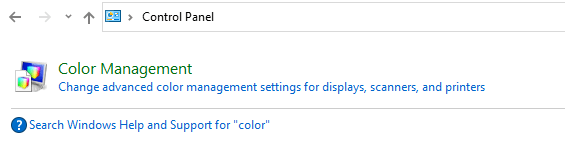
- A pop-up window will be open and you will see the “Add” option.
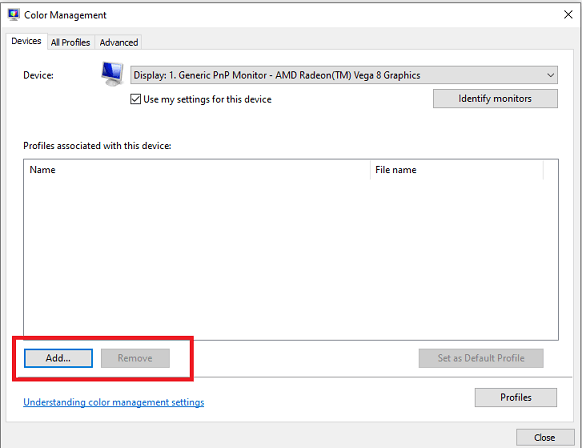
- Another pop-up window will open to browse the ICC color profile. Click On the Browse button.
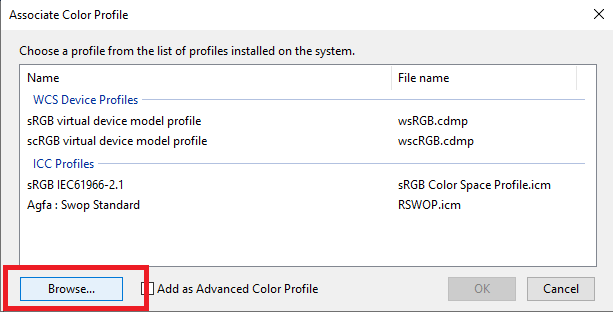
- Now choose the right .icm file ( ICC color Profile ) that you want to install in your external monitor.
- Tick on “Use my settings for this device“.
- Next, click on the Advanced Settings tab, and the “Change system defaults…” and again click on the Advanced tab.
- Here tick on “Use window display calibration“
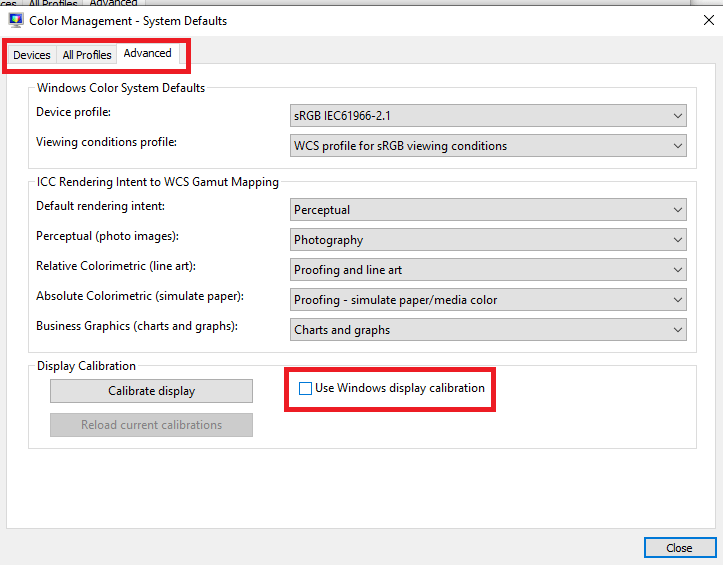
- Now, Save all the settings and you are good to go now.
Remember that there are few games that may apply graphic card color settings and which means they won’t work on custom color profiles that unless you run that game in full-screen mode.
So, to solve these kinds of problems, you can install the free software called Color Clutch. This software will do all the rest job for you.
Conclusion
We have tested many color profiles for the Asus VG248QE monitor. In our testing, We found that these color profiles and settings work best.
You will get a much better dynamic range of colors after installing these ICC color profiles.
Hope you guys enjoyed this complete guide on Asus VG248QE display settings.
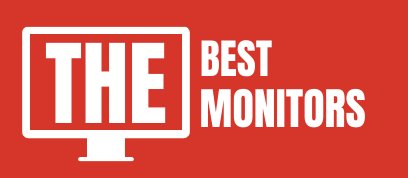
I’m glad to see that Asus has released a new monitor with a 24″ screen. I’m looking forward to trying out the different color profiles and settings.
I’m glad to see that Asus has released a new monitor with a 24″ screen. I’m looking forward to trying out the different color profiles and settings.