In this guide, you’ll find out How to Reduce Lag with Nvidia Low Latency Mode.
To get more responsive gameplay, You need to optimize your computer with the right settings to minimize the input lag.
But, to optimize your pc, there are lots of people who don’t know where to start. So, if you are one of them, then you are at the right place.
Nvidia has come with its great low display latency mode that helps you to reduce the input lag upto 80% which helps a lot while playing competitive games like counter strike and pubg.
To use this feature, you don’t need to have a high-end GPU. It requires a Geforce GPU or anything above GTX 900.
Although, if you have a higher graphic card, it will help you better perform by reducing the input lag.
With Nvidia Reflex technology you can reduce the system latency, that is the time it will take to show on the screen after clicking the mouse.
To know better about the system latency, you can watch this video.
What is Nvidia Low Latency Mode
Recently, Nvidia has released a big driver update that has ultra-low latency mode that includes integrating scaling and freestyle sharpening filter.
Nvidia has also claimed that with these new features, you can increase the frame rates of games like Apex Legends, Battlefield V, Forza Horizon 4, Strange Brigade, and World War Z to 23%, Which is pretty good.
If you are using the updated version of Nvidia drivers then this usually comes with ultra-low latency mode turned on by default.
Also, note that these settings do not work with the directX11 version of Rainbow Six Siege.
However, if you run the game in Vulkan, then it will work fine.
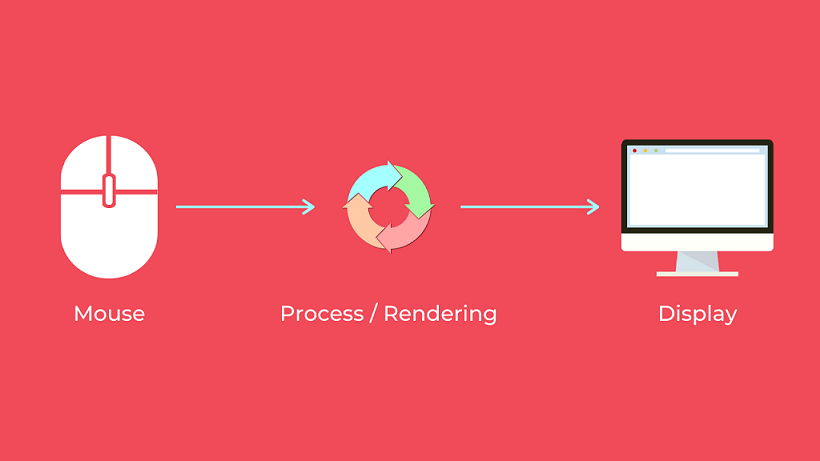
How Nvidia Low Latency Mode Is Capable of reducing the Input lag so much?
Nvidia low display latency mode just uses the “before it happens” technique that renders the frames before the GPU needs them. So it saves time.
It uses the maximum pre-rendered frame options in the backend to render the frames before they need to display.
The latest driver with this technology is available to download from their official website.
You can easily notice the changes in games if you are playing a GPU-oriented game and having running frame rates between 60 to 100.
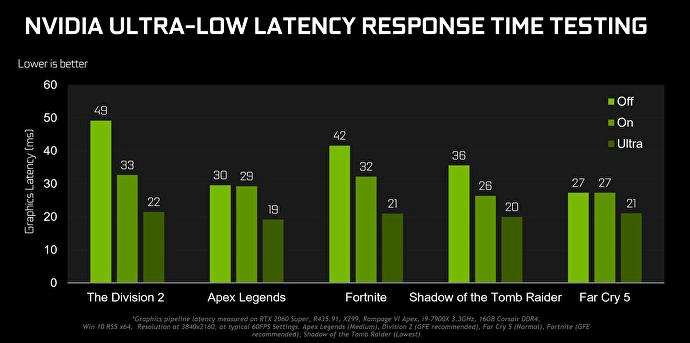
Some List of Games That Supports NVIDIA Low Latency Mode
Here is a list of some games that support NVIDIA’s lower latency. So, if you play them, then you will get a completely new gaming experience with ultra low latency mode.
- Counter-Strike
- Overwatch
- Apex Legends
- Call of duty
- Fortnite
- Valorant
- Warface, etc.
Nvidia has tested these games with its optimize display latency gaming settings and found some really good results.
Has, While playing the Valorant game, there is a 48% decrease in input lag ( with a 60hz refresh rate monitor ) and an 80% reduction in input lag – if you have a 360hz refresh rate or maximum refresh rate monitor.
That’s why, It is always recommended to buy a faster refresh rates monitor because in gaming, refresh rates play a very important role.
I have written a complete in-depth article on the best cheap 144hz monitor for a better gaming experience. So you can check them.
How To Turn On & Off Nvidia low latency mode
To enable or disable the Nvidia Low Latency, you need to download the latest version of Nvidia drivers ( version 436.02 or above ). And after that follow these simple steps.
Step 1: Firstly, Update your NVIDIA graphic driver from its official website and install it.
Step 2: After that, right-click on your desktop and you will see an option of “NVIDIA control panel”, Just click on that.
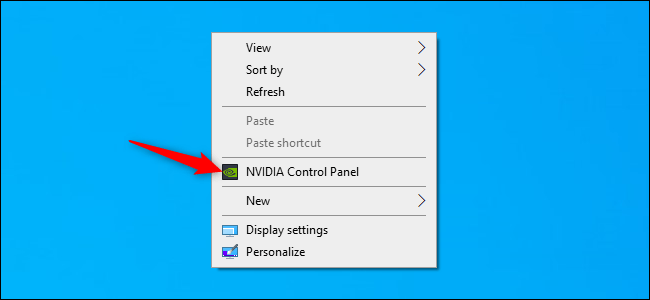
Step 3: Now, click on “manage 3D settings” from the left sidebar.
Step 4: Here, you need to choose where you want to enable the NVIDIA low latency mode. If you choose the “Global mode” then it will enable the low latency mode in all the games and if you choose the “Program settings” then it will enable the low latency code in selected games ( that you will choose ).
Step 5: Now, select “Low Latency mode” and choose “Ultra” from the settings.
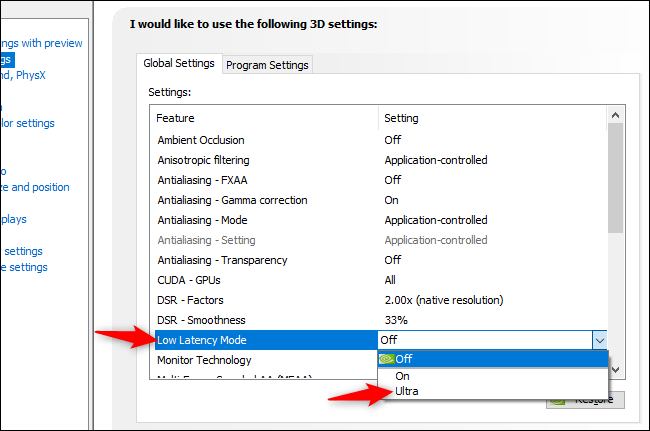
Step 6: After that, click on “Apply” and save the settings.
Now, try to run some apps and games, if everything is working fine then cheers, Enjoy.
In some of cases, it will hurt the performance of the games, So enable this setting on only those games that support this feature.
If you are facing any issues, then you can turn off the NVIDIA low latency mode anytime from the NVIDIA control panel or revert work to previous settings.
You can easily change the settings from the Nvidia control panel.
If your system runs on AMD graphic cards, then you can not able to use these settings. But AMD has its freesync technology that does the same and reduces the lag for a better gaming experience.
Conclusion
Having minimum input lag will enable you to execute your responses much faster.
So, this is the complete information about Nvidia’s low latency mode, Hope you will find this helpful.
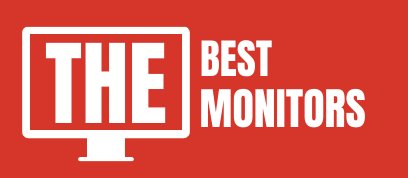
Thank you so much for give this info I’ll updated at morning my Nvidia new driver and I really don’t know this this trick but now I know new knowledge I really Happy for this because I’m Old player for valorent and I love this game