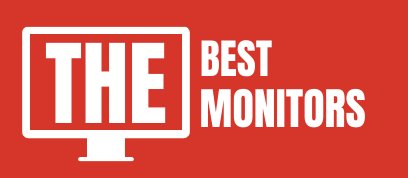Are you also facing the issue of the 2nd Monitor Detected But Showing No Signal? here you will find the solution to this
When you connect the 2nd monitor to your computer, then there might be a possibility that your computer won’t detect it. Or, you will get a No Signal status on your monitor screen.
Getting No Signal on your monitor is maybe a reason for several circumstances. So, while doing the troubleshooting for it, you have to check various things to find the issue including the device manager.
Maybe, you are using outdated PC drivers, Or your connection cable was loose. In some worst cases, maybe there is some hardware issue with your operating system or in one monitor if you have multiple monitors set up.
So, whatever the problem is, you have to fix it according to it. Hence, I have created a complete checklist of all the problems that can cause this issue.
However, If you are planning to purchase a new monitor, then check out our recommended buying guides on Best Monitors With Small Bezel for multi-monitor setup and Best Monitors For AutoCad for professional-level works.
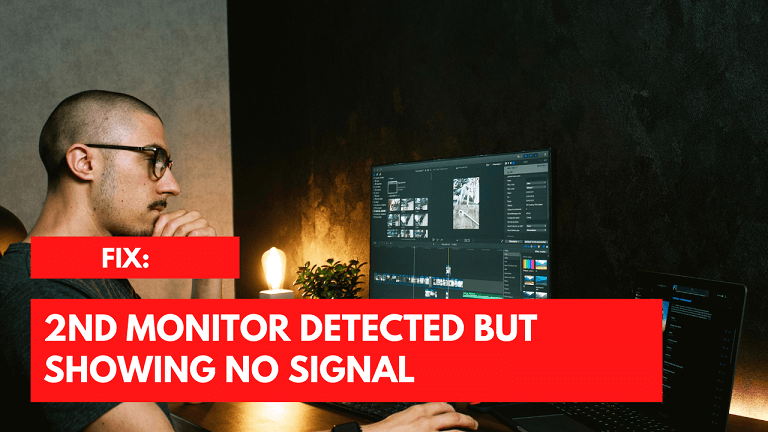
Fix: 2nd Monitor Detected But Showing No Signal
Most of the time, Restarting your PC will solve this issue.
But if it won’t work, then here is a quick checklist of a few things that you should need to check if your 2nd monitor is showing “NO SIGNAL”.
- Check alternative configurations.
- Update drivers.
- If drivers are updated, then uninstall – install them.
- Scan your computer with good antivirus.
- Update/reinstall windows
If all these things are not working for you, then the last step that you can try is to Reinstall the windows.
Now, let’s talk about all the cases in detail.
If you have connected the computer monitors to your system for the first time, then I recommend you check out this monitor to connect it to any other system.
If it is working there, then the problem must lie in your PC. Or if your 4k monitor is not working there as well, then there might be a chance that your monitor is defective.
Video Tutorial:
1. Restart Your Computer

Most of the time, Restarting the device will fix your issue.
So, Just restart your computer and check if the problem is solved or not.
2. Change Cable / Port
It might be possible that the cable that you are using is defective.
So, if you have any other cable in the house, then try to connect your monitor with that as well.
Sometimes, Ports & cable will get dust/carbon, and hence it doesn’t work. So make sure that you will check them as well.
3. Play With Screen Settings
It is quite possible that your monitor supports 75hz refresh rates and you have selected higher refresh rates.
This is just an example. There are lots of settings that you need to keep on point to work your monitor like a charm.
If there is something wrong in the settings then your monitor will start showing “No Signal”. So keep this point in your mind also.
I have also written a complete article on how to set up dual monitors. So make sure that you follow it to connect your second monitor correctly.
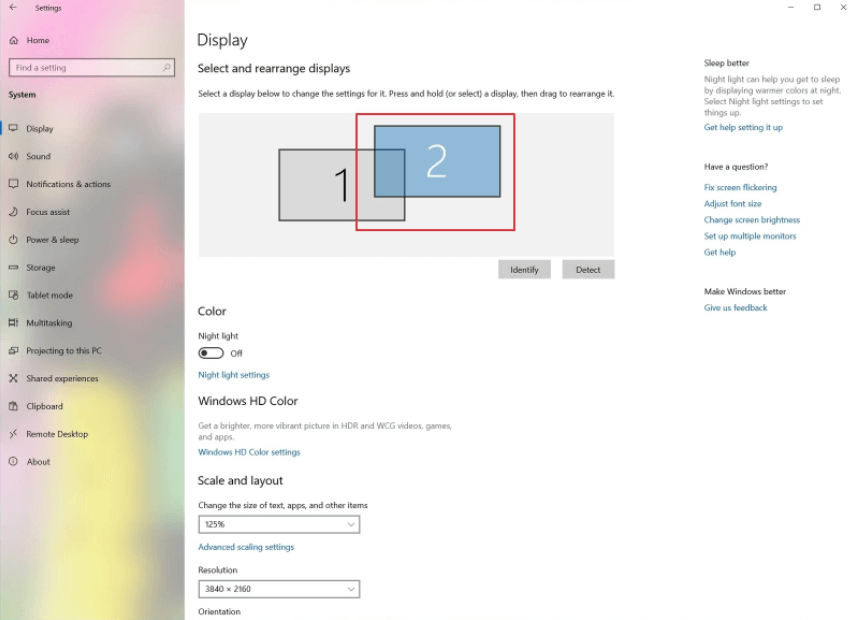
4. Update Drivers
It is always recommended to use the updated drivers.
Many of us don’t update windows or drivers because it takes high-speed internet and lots of data to update.
Using outdated drivers and windows can also crash the system and maybe the reason for this issue.
If you are using the updated version of drivers, and still getting “No Signal” on your second screen, then give it a try to reinstall the drivers.
Most of the time, it also works to solve the issue.
5. Check For Viruses.
SAFETY IS A GOOD BUSINESS.
I always prefer to use a good antivirus for my system. As our system will expose daily to lots of viruses and malware.
So it is quite important to protect our system from viruses and keep our data secure.
If you are using Windows 10, then you can use Windows Defender. But make sure that windows defender is updated and after that, you can perform a full scan to check the viruses.
There are lots of viruses and malware that corrupt the system files which may cause issues with your second screen display settings.
6. Reinstall/Update Windows
In dealing with the issue 2nd Monitor Detected But Showing No Signal – If the above troubleshoots didn’t work for you, then the chances are there is some issue within the hardware.
But, to give it a last try to check the software issue, you can reinstall the windows, Or, if there is an updated version of windows available then you can install it to make sure that there is no issue from the software end.
Reinstalling windows may lose your data. So make sure that you take a backup first.
Also, while reinstalling the windows, take help from professionals. So that you can install the windows correctly.
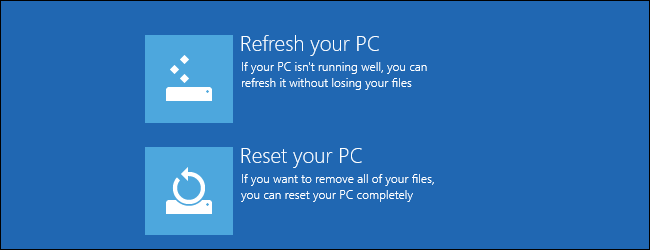
FAQs
What causes the issue of a second monitor being detected but not displaying any signal?
Possible causes include outdated graphics drivers, loose or faulty monitor cable connections, incorrect display settings, or hardware problems with the second monitor itself.
I updated my graphics driver, but the second monitor still doesn’t work. What should I do?
Try rolling back to the previous driver version or downloading an older version from the manufacturer’s website. Contact the manufacturer’s support for further assistance.
Can a faulty graphics card cause a detected second monitor to not display a signal?
Yes, a malfunctioning graphics card can prevent signal display on the second monitor. Check for hardware issues or consult a professional for assistance.
Can the monitor itself be the problem when it’s detected but not displaying any signal?
Yes, a faulty monitor can result in the detection but no signal issue. Test with another computer or monitor for confirmation. Repair or replacement may be necessary.
Conclusion
So, this is a complete article to fix the issue of the 2nd monitor detected but showing no signal.
There is a 99 percent chance that your problem will be fixed from the above troubleshooting.
And if this problem persists, then I suggest you call the customer care number and take help from them.
Cheers!