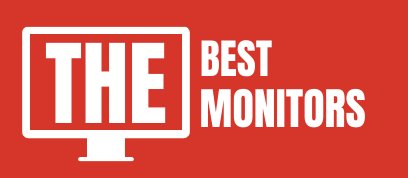Monitor Overdrive is a feature that helps in adjusting the response time of your system so that you get the best performance.
This feature is mostly seen on gaming monitors. You might want to know what is overdrive on a monitor.
This article will provide you with an in-depth analysis of what overdrive is on a monitor.
You will definitely be able to understand what monitor overdrive is, when to use it and how it affects your system by the end of this article.

What Is Overdrive?
Overdrive is a feature that helps in speeding up the response time of the monitor by a few milliseconds. Sometimes, you might experience ghosting or trailing.
In that case, you use overdrive. It enhances the response time and stops ghosting on your display. Overdrive has different names for different manufacturers, for instance, Response Overdrive, OD, Response Time Compensation.
What Is Response Time & How It Matters?
Response Time refers to the time taken for changing pixel colors. It is measured using the GTG scale. Suppose the response time is less. It means that the color-changing is faster.
Response time greatly matters in gaming monitors or other visual tasks as a good gaming experience depends on a faster rate of changing pixels. Slow response time will give a poor gaming experience.
Also, visual artifacts like ghosting overshoot may occur. Hence for smooth performance, it is necessary to have a faster response rate.
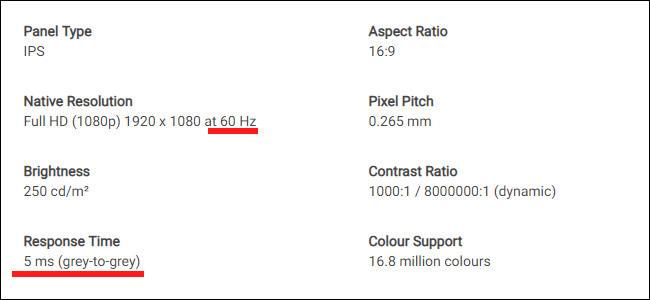
How To Find Overdrive?
Overdrive is found on the display of your monitor.
You can locate this feature in the performance section of your system. Overdrive is referred to with variable names depending on the manufacturer like OD, Overdrive, Response Overdrive, Rampage Response, Trace Free, and Response Time Compensation.
How To Adjust Overdrive?
In this article, we have mentioned everything about how to adjust overdrive. Let us dive into it directly. We have listed down stepwise instructions to make the process easier.
- Check out the referral name of the overdrive for your computer brand.
- Open Settings on your desktop. Now select the OSD option (on-screen display).
- Now navigate through the Overdrive menu. Several levels will appear.
- There are three options: Turn it off; Turn it on; Default. You can also adjust it manually.
However, some monitors do not provide the feature to adjust the overdrive. In that case, it cannot be altered.
Is Overdrive Is Good Option?
You might be under the illusion that the higher the overdrive, the higher will be its benefits. However, this is a myth.
Although a higher overdrive provides a faster response rate, it must be noted that it comes with a massive disadvantage of visual artifacts which might appear on your screen display. These illustrations may include inverse ghosting or overshoot, which are very harsh for gaming displays. The solution to this is that you use perfect overdrive settings for your system’s display.
If your monitor does not offer dynamic overdrive, you must choose the best overdrive setting for your system so that you get a perfect balance of display quality.
Should We Use OverDrive?
With the evolvement of the latest technologies, Overdrive has become an essential feature for your systems. Earlier, the use of overdrive would cause inverse ghosting or overshoot. However, with new technology, overdrive rarely causes such troubles now. Hence, it is suitable for you to use the overdrive feature.
This feature not only enhances the pixel response rate but also improves the display. It improves the visual experience, which is definitely a very important part of gaming or video editing. Hence, we recommend that you use the overdrive feature.
Which Overdrive Settings Should We Use?
You must be wondering what would be the perfect overdrive setting for your system. Well! We will answer it here. First, navigate to the Overdrive menu on your desktop. You will find three options, namely low, medium, and high, under the overdrive settings window.
In some monitors, there are options to turn off and on the overdrive feature, while in some monitors, these options are missing. In the latter case, you would find an option to choose the medium option.
If you are experiencing ghosting or blurring of your screen, adjust the overdrive settings too high or medium so that the response rate increases.
However, if you are choosing high, you must remember that you might experience inverse ghosting or pixel overshoot, which is harsh to the system’s display. The high setting affects the system’s display very harshly. Hence, you must try to avoid the high option and instead select the medium option.
Pros & Cons Of Overdrive Monitor
Pros:
Overdrive is a very important feature in the latest technologies since it speeds up the response time. Here we have listed some of the advantages of using overdrive.
- It eliminates ghosting, trailing, or blurring of the screen.
- It increases response time.
- It helps in portraying realistic images due to the faster response rate.
- It is a great feature for a gaming monitor or for video editing tasks.
Cons:
Although Overdrive is a great feature, it still has some disadvantages. Here we have listed below some of the disadvantages of using overdrive.
- It adds additional expenses to enhance your display and response rate to play games smoothly.
- Sometimes cause inverse ghosting, which is similar to ghosting.
- Sometimes induces overshoot. Overshoot usually happens when an LCD monitor uses an overdrive. It is also similar to ghosting.
Conclusion
Overdrive is the latest feature that is mostly incorporated in a gaming monitor. Not only does it enhance the pixel response rate of your display, but it also provides a better quality image quality.
However, it can sometimes cause the issue of overshoot if proper overdrive adjustments are not made. Hence, you must carefully look before adjusting the mode of overdrive.
In this article, we have tried to clear all your doubts ranging from what is an overdrive to what should be the perfect adjustment of your overdrive.