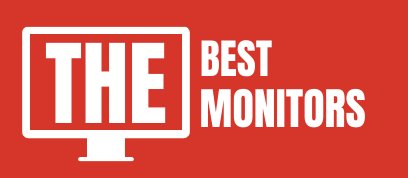Many Peoples who are using AMD Radeon graphic cards will ask me the same question again and again.
What Is GPU? What is GPU Scaling? should we need to keep it on or off to get better gaming speed and performance.
Well, it totally depends upon the types of games that you prefer to play more often on your computer.
No doubt enabling GPU Scaling will enhance your overall gaming experience and gives you a much better aspect ratio while playing games. But go through this complete guide to know in detail.
Let’s talk a little about aspect ratios. As there are lots of different aspect ratio monitors are available in the market. Including the 4:3 ratio, 16:9 ratio, and 21:9 ratio.
But most of the modern games are optimized for the 16:9 aspect ratio as the most common aspect ratio that people prefer to buy is 16:9.
Meanwhile, if you are planning to purchase a good 16:9 aspect ratio monitor for gaming and other purposes, then check out our recommended guide on the best 1440p 144hz gaming monitors.
Previously, some square monitors come with a 16:9 Aspect ratio. But technology changes much faster. Playing games that are optimized for a 4:9 aspect ratio or any other aspect ratio can cause blurry images or stretched images and give a really bad gaming experience.
But, With the help of GPU Scaling. These types of problems can be solved in seconds.
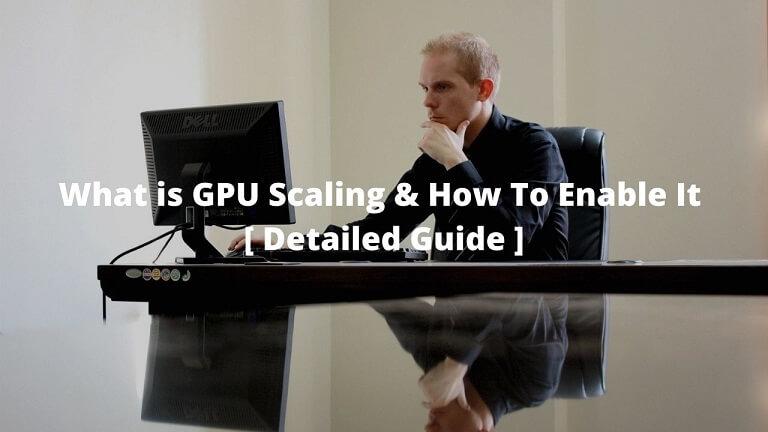
What Is GPU Scaling & Should You Use It? | Detailed Guide
GPU Scaling is an option that allows you to adjust your gaming aspect ratio according to your monitor’s aspect ratio and to get a higher quality of images and better gaming experiences.
You can enable it easily by going to AMD Radeon Graphics. ( You will get a detailed Step By Step Guide Below In this Article )
But make sure that your monitor is connected with a DVI port or HDMI port. These are Fast posts and able to send a large amount of data easily. Using these ports and a good cable can help you to get high resolutions while playing high-end games.
If you are using the NVIDIA graphics cards, then you can check out the Nvidia low latency mode option to enhance the gaming experience.
Turning On & Off
If you prefer to play old and gold games that are optimized for 4:3 aspect ratio or 5:4 aspect ratio then turning GPU scaling on helps you a lot.
It maintains the graphics of the game and you won’t get poor images on your modern pc monitor and hence you will get good picture quality.
GPU Scaling has three main sub-options that you can choose. Let’s discuss more it in the next section.
3 Types Of GPU Scaling
Modern games are designed in such a way that they can support various resolutions and aspect ratios automatically.
That is many monitors come with 1920*1080 resolutions which have a 16:9 aspect ratio. ( Ratio in-between width and height )
There are generally three options available to enable GOU Scaling. These are –
- Maintain Aspect ratio: This option allows you to run the application without changing its aspect ratio. And You will get the rest of the screen in black color.
- Full Panel: This option allows you to scale the image and adjust it so that you will get full-size images. Choosing this option can cause reason of getting stretched images that fits your screen. But, it varies from game to game.
- Centre: This option turns off then Scaling and center the current image. In this case, Black marks can appear on the border.
To get the best experience while playing old games that are not optimized well, You have to go to throw all these options and then figure out which one works best for your screen and game.
How To Enable GPU Scaling Through AMD Catalyst Or AMD Radeon Centre
To Enable GPU Scaling, You have to follow these simple steps.
- First of all, Right-click on your desktop.
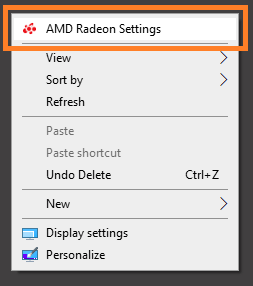
- Click On AMD Radeon Settings.
- Choose the Display Tab.
- Click on GPU Scaling and Turn It On.
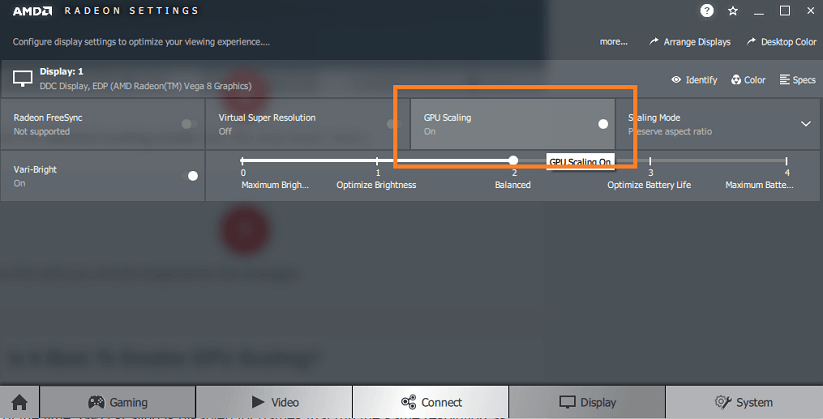
- Now Save it and run any game that you want. You can easily experience the changes.
Drawback Of Enabling GPU Scaling
Some issues are also there.
No doubt enabling GPU Scaling will help you to run older games easily with better quality on your screen.
But, it might cause some frame drops or screen tearing if you play modern games by enabling this feature. Games that can be automatically optimized with your monitor’s aspect ratio.
So, if you loved to play games like Overwatch or Counter-Strike, then I recommended you to turn it off. And when you play old games or games that are not well optimized for your monitor’s aspect ratio. You can quickly enable it.
FAQs
How can I adjust GPU scaling on my AMD graphics card?
Access AMD Radeon Settings, and choose your preferred scaling mode.
Can GPU scaling help play older games on modern monitors?
Yes, enable GPU scaling to avoid black bars and stretched images.
How do I enable GPU scaling on my AMD graphics card?
Open settings, and toggle the GPU scaling switch to “On.”
What are the benefits of GPU scaling on AMD graphics cards?
Distortion-free gaming, maintained aspect ratio, elimination of underscan/overscan.
Final Words
Having a higher resolution monitor means it will deliver a more realistic image and a more clear image.
It doesn’t mean that it will support all types of gaming. But these types of settings that come with your Graphic cards make your monitors more compatible with all types of games.
This is the complete detailed article on GPU Scaling. Hope now you will get a better idea of GPU Scaling.
Also, For more such kinds of articles, Stay connected with thebestmonitors.com
Also See: