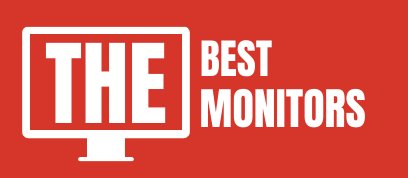We made an easy step-by-step guide on How To Setup Dual Monitors In Windows 10.
If you are a YouTuber or a professional, or someone who earns their living through the internet, then possibilities are you already knows the importance of using dual monitors.
Dual monitors help a lot. Even, having a small secondary 24 inches monitor will help a lot to manage the tasks and increase productivity.
But somehow, many people are still unable to set up dual monitors with their PC.
Hence I decided to write the complete step-by-step guide on how to set up dual monitors.
Setting Up a dual monitor screen is a really easy task. Even a person, having zero knowledge can do this.
So, follow these instructions, and set up your dual monitor today.
Meanwhile, You can check out our recommended monitors for 144hz refresh rates and for AutoCAD work here.
How To Setup Dual Monitors In Windows 10
Now that you have Windows 10 installed on your computer, you may be wondering how to set up dual monitors.
Dual monitors can be extremely useful for increasing productivity or for simply providing an extra screen to use.
Here is a guide on how to set up dual monitors in Windows 10.
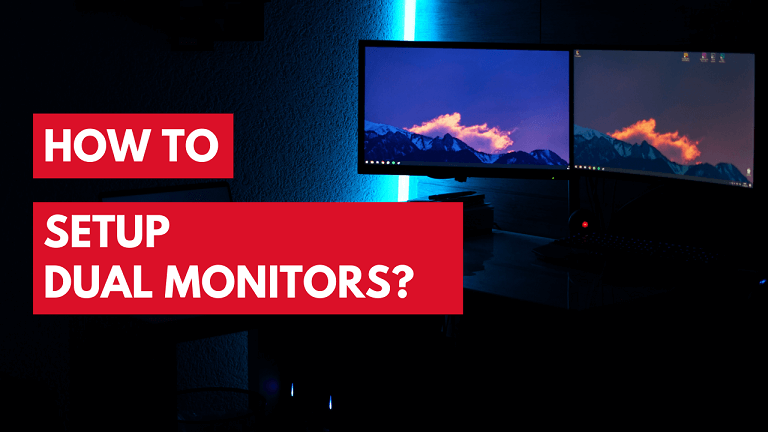
Benefits of Using Dual Monitors Setup (2023)
Using a second monitor will increase your productivity, The main reason behind this is you can easily analyze the large data on the screen and take decisions very frequently.
These days, It is quite rare for human beings to focus on one thing. Having dual monitors allows you to watch youtube videos on one screen and do programming on the second screen.
Or maybe, to play games like overwatch and CSGO on one screen and stream them from the second screen. The possibilities are infinite.
Also, it makes it quite easier to analyze the data side by side instead of swiping the two windows.
( Source )
Note: Firstly, Connect both Monitors with your CPU. Generally, All the CPUs come with 2 HDMI ports, or they have one HDMI port and one VGA port.
HDMI port provides many clear resolutions and transfers data much faster as compared to VGA ports. So, connect your MAIN monitor through the HDMI port and your secondary monitor to the VGA port.
In case, If you have 2 HDMI ports, then connect both monitors from HDMI ports.
How To Setup Primary & Secondary Monitor?
- Head toward the settings and select “System”
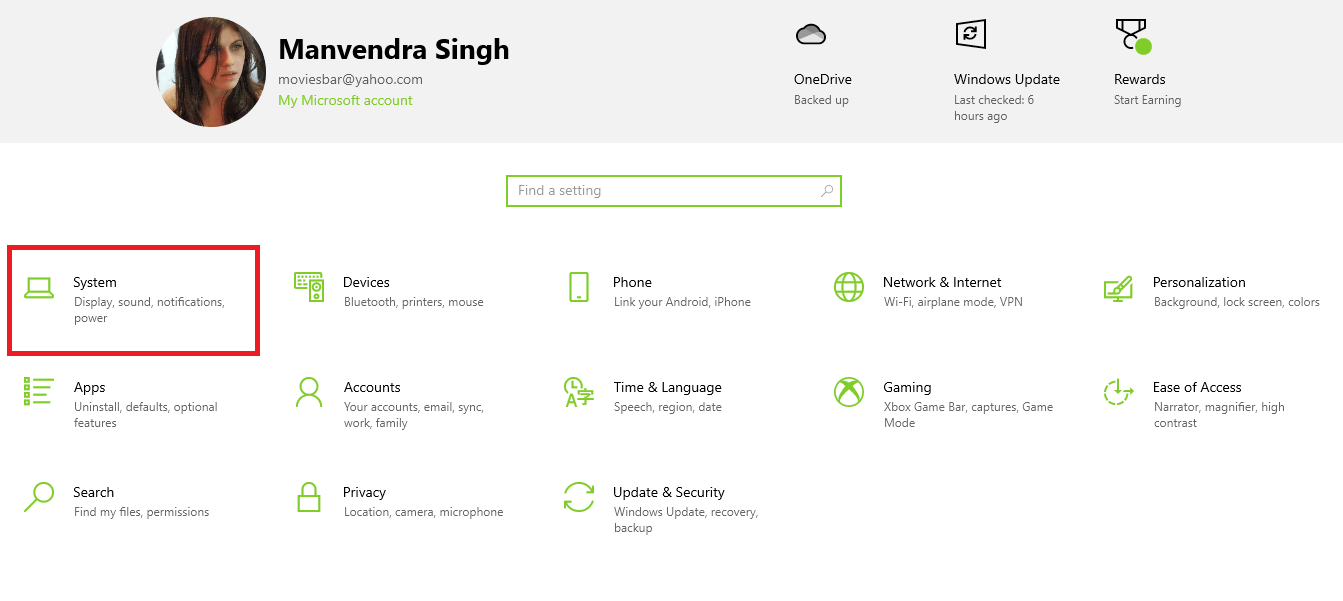
- Here you will see the option to customize your display.
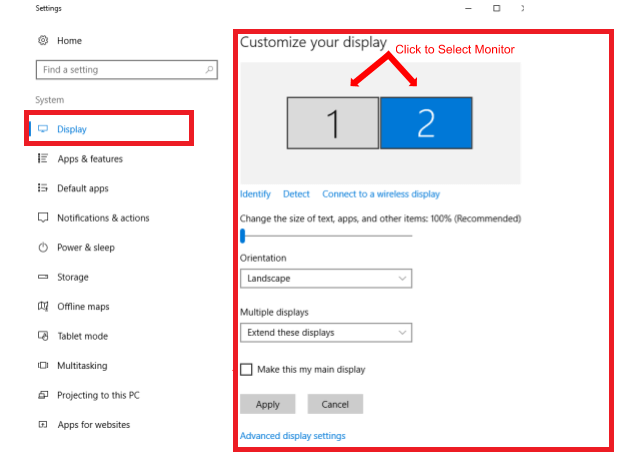
- You can switch the monitors from left to right by just dragging them. ( Depends on how to place the monitor )
- Select any display which you want to be used as the main display.
- Tick the box “Make this my main display” and save it.
How to Set Dual Monitors With Your Laptop?
Running dual monitors requires a few high specifications. And these days, Modern laptops are capable of running dual screens very easily.
All, you need is a secondary monitor and a good cable to connect it. There are a few monitors that come with type-c ports. So you can connect your MacBook easily through it.
I have written the article on the best monitor for MacBook Pro, where I listed down the best monitors that come with type c connections.
FAQs
Can I have different screen resolutions for each monitor in a dual monitor setup?
Yes, you can individually adjust the screen resolution for each monitor. In the display settings, select the desired monitor and customize the display resolution according to your preference. This allows you to optimize screen space and tailor the display settings for each monitor.
Is it possible to change the primary monitor in a dual monitor setup?
Yes, you can change the primary display in a dual monitor setup. In the display settings, select the monitor you want to set as the primary display and designate it as the main one. This will centralize the taskbar and icons on the primary monitor, providing a streamlined workspace.
How do I extend my desktop across two monitors on a Windows laptop?
To extend your desktop across two monitors on a Windows laptop, connect the external monitor using the appropriate video cable or port (such as HDMI or USB-C). Open the display settings and select the “Extend” option. This enables separate screens on each monitor, expanding your workspace for multitasking and increasing productivity.
How can I enhance my workspace with dual monitors?
Dual monitors offer the ability to expand your workspace and improve productivity. To set up dual monitors, you’ll need to connect an additional monitor to your computer’s available video port using the appropriate cable. Once connected, you can access the display settings on your computer to configure the multiple displays. This allows you to extend your screen for real estate and have separate screens for different tasks. You can customize the display resolution, arrangement, and other settings to create an optimal dual monitor setup tailored to your needs.
Conclusion
Dual monitors can be extremely useful for increasing productivity or for simply providing an extra screen to use.
Experiment with different configurations to see what works best for you.
Connecting dual monitors is really a simple Job.
So, I don’t want to make a lengthy guide that looks scary. Also, If you have any queries, then feel free to ask them in the comment section.
Cheers!