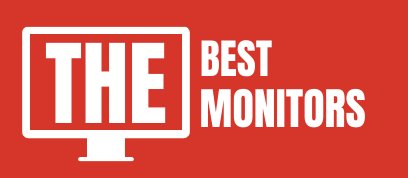In this guide you’ll find the answer to How To Overclock Monitor?
Overclocking the monitor is one of the easiest ways to improve performance.
But, the process of overclocking the monitor is not the same as overclocking the processor. So, many people are not aware of the process of overclocking the monitor to increase the refresh rate.
Many people overclock their monitor in the wrong manner. Which results in damaging their monitor screen. So it is very important that understand the process of how to overclock your monitor.
And, here in this article, I am going to explain the exact same method to overclock your PC monitor in the right way.
As we already know that overclocking your PC monitor will increase the smoothness and improve the overall experience of using the computer.
But, the monitor does not have its own processing unit. Hence we need to overclock the monitor in a very different way.

How To Overclock Monitor? | Detailed Guide
Pros
Understanding the concept of Refresh rates, Refresh rate is the number of times an image on the screen refreshed in one second.
60 Hz means the image will refresh 60 times in one second. You can read more about frame rates and refresh rates here.
If you are a hardcore gamer who loves to play high-end games like Counter-Strike and Overwatch, then it is required to have a high-end GPU that needs to be sync with your monitor’s refresh rate.
Sometimes, your GPU is unable to sync with your monitor’s refresh rate which can create a screen tearing problem.
So, Overclocking the monitor will solve these problems in one go.
Cons
There is no doubt that overclocking your monitor has some limitations.
Some advanced monitors come with overclocking features but I recommended you check your monitor’s specification to confirm that.
Also, In some cases, Overclocking a monitor can cause void your warranty. Or it can damage the internal hardware of the monitor.
So, make sure that you overclock your monitor at your own risk.
Overclocking your monitor will increase the refresh rate of the monitor. There is a good chance to overclocked 60hz monitor to at least 75hz.
High-end monitors are more capable of overclocking but they reduce the lifespan of the monitor. Basically increasing the refresh rate of the monitor consume more energy and due to more energy, it creates more heat internally which can damage your monitor over a period of time.
How To Overclock Your Monitor Using AMD
Overclocking your monitor in AMD and NVIDIA is almost the same. The only difference is the Application that we use to overclock the monitor.
Many peoples prefer to use TostyX’s Custom Resolution Utility software. But, I only recommended using it if you are unable to overclock your monitor by using the AMD Radeon settings application.
To Start, First of all, Right-click on your desktop and open “AMD Radeon Settings”
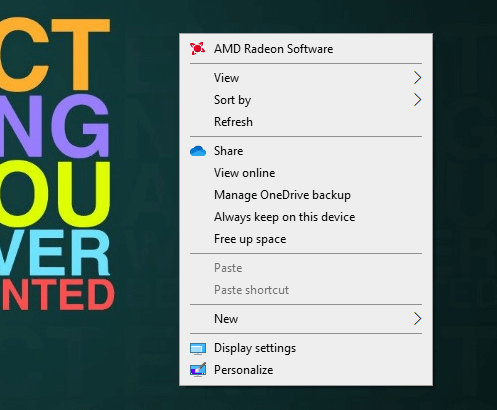
After that, click on the “Display” tab and create a new custom resolution. Here, Increase the refresh rate a little and hit save.
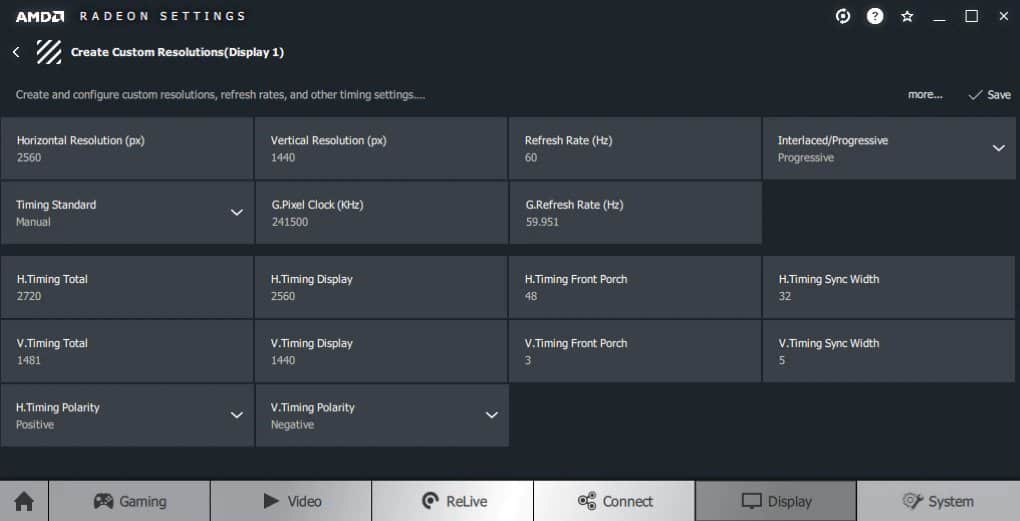
How to Overclock Your Monitor Using Intel Graphics
As similar to AMD, Intel has also their PC application which is the Intel HD Graphics control panel.
Using the Intel Graphic Control application, you can overclock the monitor.
- To overclock the monitor, Open the Intel Graphic Control application.
- Select “Display”
- Choose “Custom Resolutions”
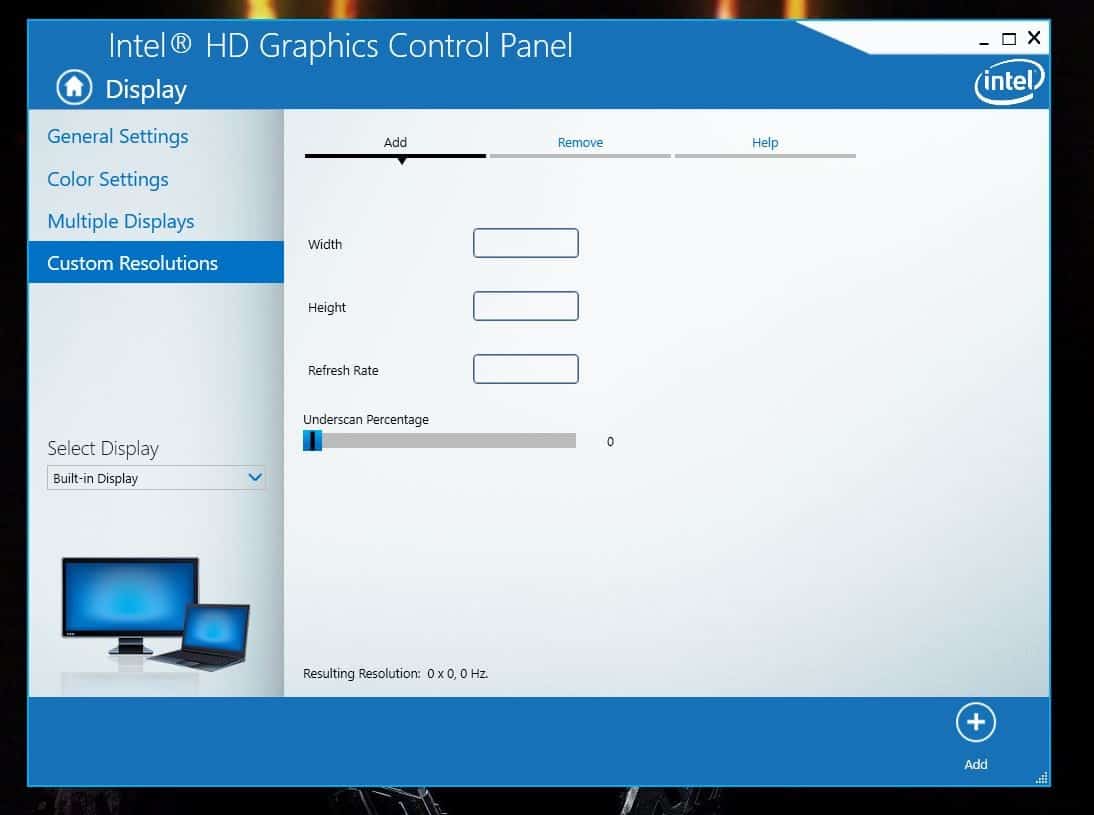
Enter the desired refresh rate to which you want to increase the refresh rate and then hit save.
After choosing these advanced display settings, you need to restart your computer to see the changes. Sometimes, Monitor will accept the changes, and sometimes it is not.
If your monitor is unable to handle the overclocked settings then it may result in screen tearing or maybe a black screen.
So, At that time, you need to revert back to previous settings.
You can also check the changes in refresh rate by going through this website here – https://www.testufo.com/frameskipping
Also, Overclock your monitor at your own risk. If you are a professional gamer or a person who wants the next level of PC gaming experience, then upgrade your monitor to a 144hz refresh rate.
There are already lots of cheap 144hz monitors are available in the market already. So, it won’t cost too much in your pocket.
- Related Guide: Best Portable Monitors For Laptops
Conclusion
So, this is a complete detailed article on How to overclock your PC monitor.
Hope it will help you to increase the refresh rate of your monitor display.
Also, If you have any questions, then you can ask them in the comment section and also, Stay connected with thebestmonitors.com for more updates like this.
Cheers!