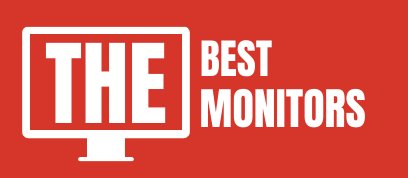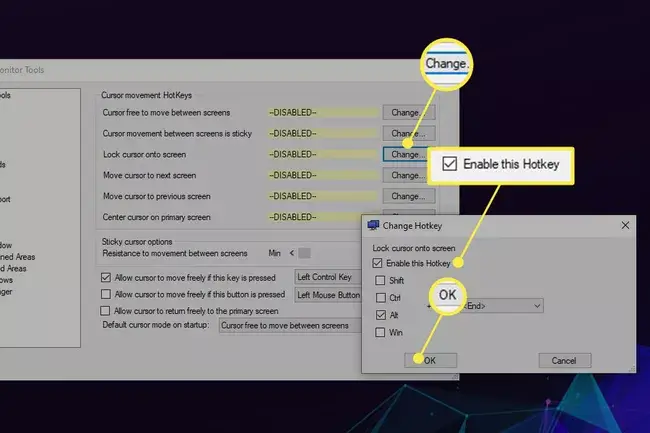Welcome to our in-depth guide on How To Stop Mouse From Going to Second Monitor.
If you are using a double-screen or triple-screen monitor setup and love to play 4k games, then you must know how annoying it is when your curser slips to the secondary monitor.
It will affect your gaming experience and if you loved to play games like a counter strike then you might lose the chance to kill your enemy.
So, It is very important to stop your mouse from going to a secondary monitor at the moment the cursor goes to the edge of the monitor while playing games.
This is a very common problem & most people will face it when they are new to multiple monitor setup.
In this guide, I’ll help you to lock your cursor to a single screen while having a multiple monitor setup. So check it out.

How To Stop Mouse From Going to Second Monitor
Using multiple monitors will enhance your work productivity and boost your productivity.
But, for some instant, playing games or scrolling a long thread on social media will need to keep your cursor on the main screen.
At that time, if your cursor slides to the second screen, it is very annoying.
Windows do not have features or settings to lock down the mouse to one screen, but there are some third-party applications available for Windows that allow you to play with your cursor settings and make it as you want.
Follow these step-by-step guides to lock the mouse from going to the second screen.
- First of all, Download – Dual monitor tools application from Sourceforge.
- Install it.
- Now, right-click or tap and hold the tray icon for the dual monitor tools.
- Click on “options”
- Now, under the curser settings, select general.
- After that select “Lock cursor to screen” and click on “Change”.
- Next, tick on “Enable” the box & select your input method, and press “OK”.
How to Lock Mouse To One Monitor Without Using & Third-Party Application
There is another way to lock your mouse to one screen and in this method, you won’t need to install any third-party application.
If you are using the latest windows, then right-click on the desktop and choose “desktop settings”.
- Here you will see your dual monitors or dual monitor tools setup with side-by-side visual alignment.
- Just select the second monitor & drag it to the diagonal position.
- All done.
- Now your cursor only goes to the second monitor when you move it diagonally. In simple you lock cursor on single screen.
How To Lock Mouse From Going to Second Monitor While Playing Games?
Many of the modern games already come with settings that cursor lock to switch between applications.
But, if you are still facing this issue while playing the games, then try to play in full-screen mode. It will lock your mouse on the same screen on which you will play games.
And, if you want to change the display settings, just press “ESC” & now you can move your cursor to any screen you want.
Conclusion
So, now that you know how to stop your mouse from going to the second monitor, you can work on your computer with ease.
By following the simple steps outlined in this article, you can keep your mouse cursor on the primary screen and get more work done.
Remember, these tips are just a starting point, so be sure to explore and learn more to customize your computer setup.
This is very useful if you prefer to play high-end games more frequently. So, We hope this was helpful.
Thanks for reading!